Ionic Example: ion-slide-box
One of my favorite parts of the Ionic framework is the ion-slide-box. It is a simple directive that allows you to create a pretty handy little widget for your mobile application. (Widget isn't really the best word.) The ion-slide-box directive lets you embed a set of images (or random HTML) and then display one item at a time. Their docs have a great little animated gif that I'm going to steal to demonstrate exactly what this looks like:
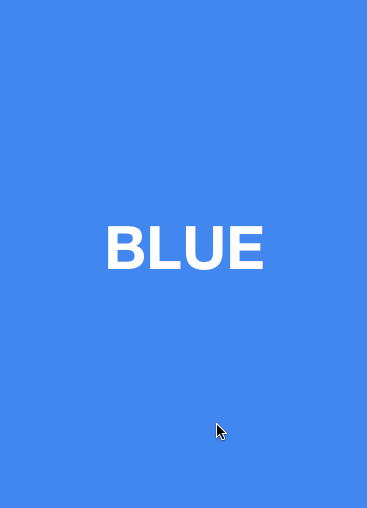
What makes this feature so cool is how darn easy it is to use. For example, here is the sample code to create a slide box:
<ion-slide-box on-slide-changed="slideHasChanged($index)">
<ion-slide>
<div class="box blue"><h1>BLUE</h1></div>
</ion-slide>
<ion-slide>
<div class="box yellow"><h1>YELLOW</h1></div>
</ion-slide>
<ion-slide>
<div class="box pink"><h1>PINK</h1></div>
</ion-slide>
</ion-slide-box>This is incredibly simple. I thought I'd build a simple demo of this feature that tied the slides to a dynamic result. I thought I'd use the Bing Image Search API since it worked well for me in the past (Adding voice-based search to a PhoneGap app). I set up a simple view that included a form field and button top.
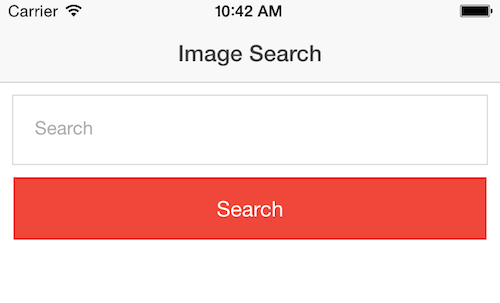
When you enter a term, it will then display the results in a slidebox:
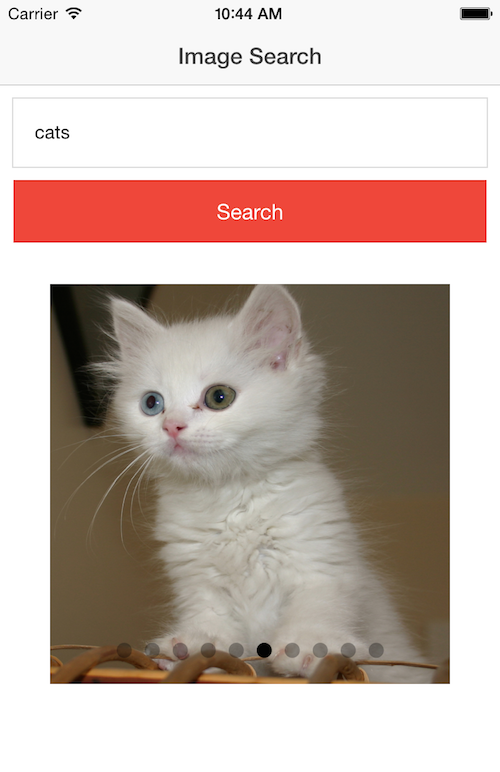
Notice the little gray balls at the bottom - they provide a way for you to know where you are in the slide list (and you can turn that feature off if you want). Now let's take a look at the code. First, I'll show the HTML.
<!DOCTYPE html>
<html>
<head>
<meta charset="utf-8">
<meta name="viewport" content="initial-scale=1, maximum-scale=1, user-scalable=no, width=device-width">
<title></title>
<link href="lib/ionic/css/ionic.css" rel="stylesheet">
<link href="css/style.css" rel="stylesheet">
<!-- IF using Sass (run gulp sass first), then uncomment below and remove the CSS includes above
<link href="css/ionic.app.css" rel="stylesheet">
-->
<!-- ionic/angularjs js -->
<script src="lib/ionic/js/ionic.bundle.js"></script>
<!-- cordova script (this will be a 404 during development) -->
<script src="cordova.js"></script>
<!-- your app's js -->
<script src="js/app.js"></script>
</head>
<body ng-app="starter">
<ion-pane>
<ion-header-bar class="bar-stable">
<h1 class="title">Image Search</h1>
</ion-header-bar>
<ion-content class="padding" ng-controller="MainCtrl">
<div class="list">
<label class="item item-input">
<input type="search" placeholder="Search" ng-model="search">
</label>
<button class="button button-full button-assertive" ng-click="doSearch()">Search</button>
</div>
<ion-slide-box>
<ion-slide ng-repeat="image in images">
<img ng-src="{{image.MediaUrl}}" style="width:300px;height:300px;margin:auto;display:block" >
</ion-slide>
</ion-slide-box>
</ion-content>
</ion-pane>
</body>
</html>Most of this is boilerplate Ionic code, but you can seem my ion-slide-box is using a dynamic ion-slide list. That's really all there is to it. I could include more in the slide, like the image title, source, etc., but I wanted it simple. Now let's look at the code.
// Ionic Starter App
// angular.module is a global place for creating, registering and retrieving Angular modules
// 'starter' is the name of this angular module example (also set in a <body> attribute in index.html)
// the 2nd parameter is an array of 'requires'
angular.module('starter', ['ionic'])
.controller("MainCtrl", function($scope, ImageSearch, $ionicSlideBoxDelegate) {
$scope.images = [];
$scope.doSearch = function() {
if(!$scope.search) return;
console.log("search for ", $scope.search);
ImageSearch.getImages($scope.search).then(function(results) {
$scope.images = results.data.d.results;
setTimeout(function() {
$ionicSlideBoxDelegate.slide(0);
$ionicSlideBoxDelegate.update();
$scope.$apply();
});
});
};
})
.service("ImageSearch", function($http) {
return {
getImages:function(term) {
var appid = "fgQ7ve/sV/eB3NN/+fDK9ohhRWj1z1us4eIbidcsTBM";
$http.defaults.headers.common['Authorization'] = 'Basic ' + btoa(appid + ':' + appid);
return $http.get("https://api.datamarket.azure.com/Bing/Search/v1/Image?$format=json&Query='"+escape(term)+"'&$top=10");
}
};
})
.run(function($ionicPlatform) {
$ionicPlatform.ready(function() {
// Hide the accessory bar by default (remove this to show the accessory bar above the keyboard
// for form inputs)
if(window.cordova && window.cordova.plugins.Keyboard) {
cordova.plugins.Keyboard.hideKeyboardAccessoryBar(true);
}
if(window.StatusBar) {
StatusBar.styleDefault();
}
});
})The Bing API changed a bit since my last demo, but for the most part is still relatively easy to use. Their documentation wasn't always very direct. Outside of that I had no real issues. And yes - that's my appid included in the source code. This is a perfect example of where I could use a MobileFirst HTTP Adapter. I described this process here: Working with MP3s, ID3, and PhoneGap/Cordova – Adding IBM MobileFirst. Using the adapter would also let me modify how Bing returns results. I could use lowercase and I could return just the URLs, making my mobile perform better since less network data would be going back and forth.
Outside of the service it is a simple matter of updating the scope - but I ran into an interesting issue. I noticed that if I was on slide X and searched for something else...
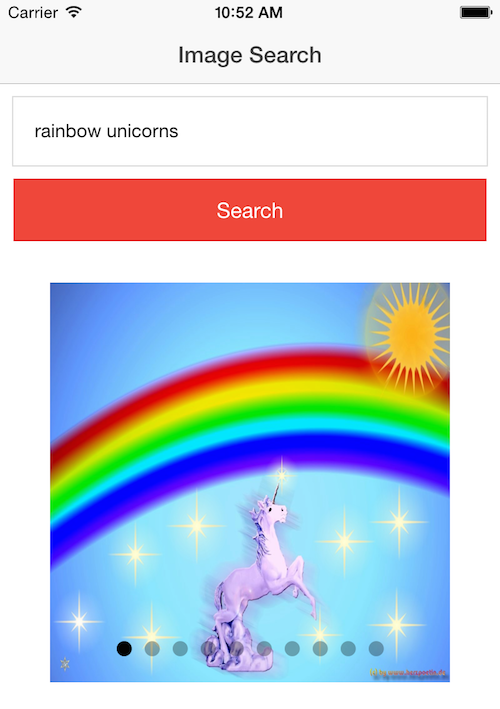
then the "current slide" remained at where you were before. That's where $ionicSlideBoxDelegate.slide(0) comes into play. But doing so introduced a weird bug involving AngularJS and digests. I hate those things. Mike Hartington from the Ionic team helped me out on Slack and recommended the timeout/$scope.$apply() solution you see above. That made it work perfectly.
All in all, a simple demo, but I hope this is useful for folks. You can find the complete source code for this demo here: https://github.com/cfjedimaster/Cordova-Examples/tree/master/ionicslidebox1