Another Cordova Mashup - Pixelatize
One of the things I love about Cordova is how you can take existing client-side libraries and mash them up with the device features Cordova provides. The example I typically give of this is a demo I built a few years ago that mashes up the camera and a library called Color Thief. A few days ago I saw Jenn Schiffer (who is a pretty cool individual and someone you should follow on Twitter) release a library called Pixelatize. As you can probably guess by the name (which, by the way, is freaking hard to type right multiple times in a row), it takes an image and pixelates it. She has an online demo here so can you test it in your browser. I thought it would be fun to connect this to the device camera with Cordova. Here is how I did it.
First, I created a new Ionic blank template. For my UI, I decided I'd include a button to take the picture, an image for the original picture, a slider that lets you determine how pixelated the result should be, and the result image. To be honest, this is a bit much and could be layed out better. I think I could remove the original image since you probably don't care about that, but whatever, this was just a fun demo. Here's the code for the index.html page.
<!DOCTYPE html>
<html>
<head>
<meta charset="utf-8">
<meta name="viewport" content="initial-scale=1, maximum-scale=1, user-scalable=no, width=device-width">
<title></title>
<link href="lib/ionic/css/ionic.css" rel="stylesheet">
<link href="css/style.css" rel="stylesheet">
<script src="lib/ionic/js/ionic.bundle.js"></script>
<script src="cordova.js"></script>
<!-- your app's js -->
<script src="js/app.js"></script>
<script src="lib/pixelatize.js"></script>
</head>
<body ng-app="starter">
<ion-pane>
<ion-header-bar class="bar-stable">
<h1 class="title">Pixelatize Demo</h1>
</ion-header-bar>
<ion-content class="padding" ng-controller="MainCtrl">
<button class="button button-block button-positive" ng-click="selPicture()" ng-disabled="appNotReady">Select Picture</button>
<img id="selectedImage">
<p>
<label for="pixelSize">Pixel Size
<input type="range" id="pixelSize" ng-model="pixelSize" min="1" max="15"></label>
</p>
<canvas id="image" ></canvas>
</ion-content>
</ion-pane>
</body>
</html>There's nothing fancy here. Note though that I'm using a canvas for the second image. This comes directly from Jenn's demo. Now let's look at the application logic.
// Ionic Starter App
// angular.module is a global place for creating, registering and retrieving Angular modules
// 'starter' is the name of this angular module example (also set in a <body> attribute in index.html)
// the 2nd parameter is an array of 'requires'
angular.module('starter', ['ionic'])
.controller('MainCtrl', function($scope, $ionicPlatform) {
$scope.appNotReady = true;
$scope.pixelSize = 10;
$ionicPlatform.ready(function() {
$scope.appNotReady = false;
$scope.$apply();
var imgDom = document.querySelector("#selectedImage");
var canvasDom = document.querySelector("#image");
$scope.selPicture = function() {
navigator.camera.getPicture(function(url) {
imgDom.onload = function() {
pixelatizeModule.pixelatizeImage(imgDom, canvasDom, parseInt($scope.pixelSize,10));
}
imgDom.src = url;
}, function(err) {
console.log('err', err);
}, {
quality: 50,
sourceType:Camera.PictureSourceType.CAMERA,
destinationType:Camera.DestinationType.FILE_URI,
targetWidth:300,
targetHeight:300
});
};
});
})
.run(function($ionicPlatform) {
$ionicPlatform.ready(function() {
// Hide the accessory bar by default (remove this to show the accessory bar above the keyboard
// for form inputs)
if(window.cordova && window.cordova.plugins.Keyboard) {
cordova.plugins.Keyboard.hideKeyboardAccessoryBar(true);
}
if(window.StatusBar) {
StatusBar.styleDefault();
}
});
})There isn't much here. I basically just shell out to the Camera API when you hit the button. Once the image is loaded, I then call Jenn's library. During testing I just used the photo gallery on the iOS Simulator but switched to the real camera when I was done. If you were building a "real" app for this you could easily use two buttons to let the user decide between their existing photos and a brand new one.
The final bit of code is Jenn's library, which I modified a bit to fit the JavaScript module pattern. I feel smart when I do crap like that, but any bugs here are from me, not her code.
var pixelatizeModule = (function() {
var ctx, imgWidth, imgHeight;
var getAverageRGB = function(imgData) {
var red = 0;
var green = 0;
var blue = 0;
var total = 0;
for ( var i = 0; i < imgData.length; i += 4 ) {
if ( imgData[i+3] !== 0 ) {
red += imgData[i+0];
green += imgData[i+1];
blue += imgData[i+2];
total++;
}
}
var avgRed = Math.floor(red/total);
var avgGreen = Math.floor(green/total);
var avgBlue = Math.floor(blue/total);
return 'rgba(' + avgRed + ',' + avgGreen + ',' + avgBlue + ', 1)';
};
var pixelatize = function(size) {
for ( var x = 0; x < imgWidth; x += size ) {
for ( var y = 0; y < imgHeight; y += size ) {
var pixels = ctx.getImageData(x, y, size, size);
var averageRGBA = getAverageRGB(pixels.data);
ctx.fillStyle = averageRGBA;
ctx.fillRect(x, y, size, size);
}
}
};
return {
pixelatizeImage:function(imgDom, canvasDom, pixelSize) {
ctx = canvasDom.getContext('2d');
img = new Image();
img.onload = function() {
imgWidth = img.width;
imgHeight = img.height;
canvasDom.setAttribute('width', imgWidth);
canvasDom.setAttribute('height', imgHeight);
ctx.drawImage(img,0,0);
pixelatize(pixelSize);
}
img.src = imgDom.src;
}
}
}());It is surprisingly small and simple for what it does - but there's no way in hell I would have figured this out. So how about some samples?
First, a scary one:

Then a cooler one:
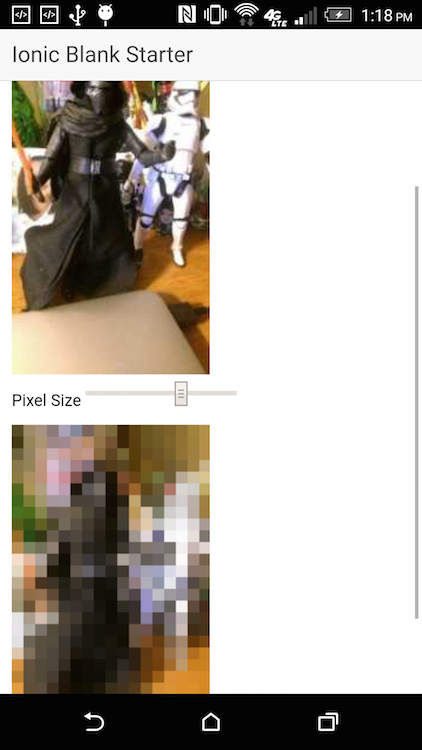
You can find the complete code for this here: https://github.com/cfjedimaster/Cordova-Examples/tree/master/pixelatize. Enjoy!