As folks have noticed, I've been blogging lately about the tools Adobe has for working with PDFs. Broadly speaking these fall under the umbrella of Adobe Document Services. I've focused so far on the Embed API but today I want to share an example of the Tools API.
Unlike the previous examples where I used client-side code to display PDFs in a browser, the Tools API are all HTTP based APIs built to let you work with PDF files. You should check the docs for a full set of features, but it allows for things like:
- Creating PDFs from HTML and Office formats.
- Exporting PDFs to Office or image formats.
- OCRing a PDF to let you use search.
- Protecting, or removing protection, from a PDF.
- Splitting, combining, re-ordering, PDFs as well as adding or removing pages.
- And more.
The feature that interested me the most (and will be used in my next blog post) is the ability to convert a PDF into images. My specific use case was to take a PDF, convert it into images, grab the first page, and resize it into a thumbnail.
Before I get started sharing my solution, note that unlike the Embed API, Tooling is not free. However, you get a free trial of 1000 API calls over six months. (By that way, to all tech companies that do timed trials. Please consider using a length of time like Adobe has done here. I can't tell you how many times I've signed up for a trial of something and then gotten too busy to use it!) One, very, very cool part of the API is how credential creation is handled.
If you create new credentials from the Getting Started page, you have the opportunity of downloading example code (in a few languages, including Node) that includes your authentication details in the zip itself. After struggling with Google's APIs and their authentication, this was really neat to see. I feel like Adobe's API authentication requirements are a bit complex, but having working samples with my own credentials made testing so much easier. I highly recommend using that option when you sign up, even if you don't plan on looking at the examples for a while.
Alright, so once you have your credentials, you can start using the API. Adobe provides an NPM package you can use like so:
npm install @adobe/documentservices-pdftools-node-sdk
Next, take a look at the example for exporting a PDF to images. It works by taking a source PDF file, generating an image for each page, and saving it to a zip file.
Here's the example from their pages (and again, if you download the samples you can run it yourself):
// Get the samples from http://www.adobe.com/go/pdftoolsapi_node_sample
const PDFToolsSdk = require('@adobe/documentservices-pdftools-node-sdk');
try {
// Initial setup, create credentials instance.
const credentials = PDFToolsSdk.Credentials
.serviceAccountCredentialsBuilder()
.fromFile("pdftools-api-credentials.json")
.build();
//Create an ExecutionContext using credentials and create a new operation instance.
const executionContext = PDFToolsSdk.ExecutionContext.create(credentials),
exportPDF = PDFToolsSdk.ExportPDF,
exportPdfOperation = exportPDF.Operation.createNew(exportPDF.SupportedTargetFormats.JPEG);
// Set operation input from a source file
const input = PDFToolsSdk.FileRef.createFromLocalFile('resources/exportPDFToImageInput.pdf');
exportPdfOperation.setInput(input);
// Execute the operation and Save the result to the specified location.
exportPdfOperation.execute(executionContext)
.then(result => result.saveAsFile('output/exportPDFToJPEG.zip'))
.catch(err => {
if(err instanceof PDFToolsSdk.Error.ServiceApiError
|| err instanceof PDFToolsSdk.Error.ServiceUsageError) {
console.log('Exception encountered while executing operation', err);
} else {
console.log('Exception encountered while executing operation', err);
}
});
} catch (err) {
console.log('Exception encountered while executing operation', err);
}
This boils down to:
- Point to the authentication
- Point to a local PDF
- Export to a zip
The end result is a zip of every image. Here's an example:
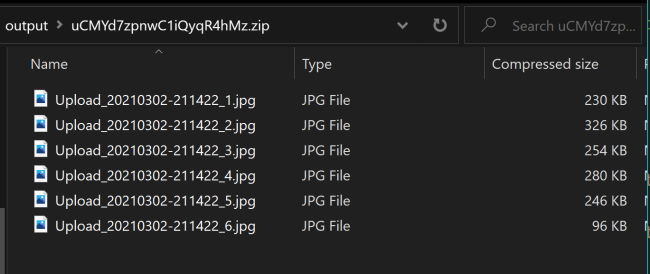
So given that we've got a way to create a zip of images, what I need to do is take this, extract out the first file (which should represent the first page of the PDF), and then resize it so it's appropriate for a thumbnail.
Here's my script, bit by bit, and I'll share the entire script at the end. First, I generate the zip.
//test pdf file
let pdf = './fw9.pdf';
let zip = await generateImageZip(pdf, credsPath, outputPath);
My generateImageZip function is just a more dynamic version of the code above:
async function generateImageZip(pdfPath, credsPath, outputPath) {
return new Promise((resolve, reject) => {
let output = outputPath + nanoid() + '.zip';
const credentials = PDFToolsSdk.Credentials.serviceAccountCredentialsBuilder()
.fromFile(credsPath)
.build();
const executionContext = PDFToolsSdk.ExecutionContext.create(credentials),
exportPDF = PDFToolsSdk.ExportPDF,
exportPdfOperation = exportPDF.Operation.createNew(exportPDF.SupportedTargetFormats.JPEG);
const input = PDFToolsSdk.FileRef.createFromLocalFile(pdfPath);
exportPdfOperation.setInput(input);
exportPdfOperation.execute(executionContext)
.then(result => result.saveAsFile(output))
.then(r => {
resolve(output);
})
.catch(err => {
if(err instanceof PDFToolsSdk.Error.ServiceApiError
|| err instanceof PDFToolsSdk.Error.ServiceUsageError) {
console.log('Exception encountered while executing operation', err);
} else {
console.log('Exception encountered while executing operation', err);
}
});
});
}
Note the use of nanoid in there. This is a npm package for generating a unique string appropriate for a file name.
Next I need to get the first file from the zip file. I used the npm package node-stream-zip. Here's how it's called:
let dest = await extractFirstFile(zip, outputPath);
console.log(`image extracted to ${dest}`);
And here's the function:
async function extractFirstFile(zip, outputPath) {
return new Promise(async (resolve, reject) => {
// Read the zip and extract the first file
let zipFile = new StreamZip.async({file: zip });
const entries = await zipFile.entries();
let first = Object.values(entries)[0];
let dest = outputPath + nanoid() + '.' + first.name.split('.').pop();
await zipFile.extract(first.name, dest );
await zipFile.close();
resolve(dest);
});
}
I'm very unsure about this part: let first = Object.values(entries)[0]; Everything I know about objects tells me that there is no order to the keys (or values), but this seemed to work well. I'd feel better getting all the file names, do a custom sort to find _1, and then returning that, but again this seemed to work. Just know I've got reservations. At the end of this, we've got a file name for the extracted image.
To handle resizing it, I used jimp. In the main portion of my script I call my function like so:
await makeThumbnail(dest, 200, 80);
console.log('Done resizing image.');
And here's the actual logic:
async function makeThumbnail(path, width, quality) {
const image = await Jimp.read(path);
await image.resize(width, Jimp.AUTO);
await image.quality(quality);
await image.writeAsync(path);
return true;
}
I'm resizing it and setting a quality. Normally I'd probably save it to a new file, but I just overwrite the original. Here's the entire script:
const PDFToolsSdk = require('@adobe/documentservices-pdftools-node-sdk');
const nanoid = require('nanoid').nanoid;
const StreamZip = require('node-stream-zip');
const Jimp = require('jimp');
const fs = require('fs');
const credsPath = './pdftools-api-credentials.json';
//path to store crap
const outputPath = './output/';
(async () => {
//test pdf file
let pdf = './fw9.pdf';
let zip = await generateImageZip(pdf, credsPath, outputPath);
console.log(`image generated from source ${pdf} at ${zip}`);
let dest = await extractFirstFile(zip, outputPath);
console.log(`image extracted to ${dest}`);
await makeThumbnail(dest, 200, 80);
console.log('Done resizing image.');
//cleanup
fs.unlinkSync(zip);
})();
async function generateImageZip(pdfPath, credsPath, outputPath) {
return new Promise((resolve, reject) => {
let output = outputPath + nanoid() + '.zip';
const credentials = PDFToolsSdk.Credentials.serviceAccountCredentialsBuilder()
.fromFile(credsPath)
.build();
const executionContext = PDFToolsSdk.ExecutionContext.create(credentials),
exportPDF = PDFToolsSdk.ExportPDF,
exportPdfOperation = exportPDF.Operation.createNew(exportPDF.SupportedTargetFormats.JPEG);
const input = PDFToolsSdk.FileRef.createFromLocalFile(pdfPath);
exportPdfOperation.setInput(input);
exportPdfOperation.execute(executionContext)
.then(result => result.saveAsFile(output))
.then(r => {
resolve(output);
})
.catch(err => {
if(err instanceof PDFToolsSdk.Error.ServiceApiError
|| err instanceof PDFToolsSdk.Error.ServiceUsageError) {
console.log('Exception encountered while executing operation', err);
} else {
console.log('Exception encountered while executing operation', err);
}
});
});
}
async function extractFirstFile(zip, outputPath) {
return new Promise(async (resolve, reject) => {
// Read the zip and extract the first file
let zipFile = new StreamZip.async({file: zip });
const entries = await zipFile.entries();
let first = Object.values(entries)[0];
let dest = outputPath + nanoid() + '.' + first.name.split('.').pop();
await zipFile.extract(first.name, dest );
await zipFile.close();
resolve(dest);
});
}
async function makeThumbnail(path, width, quality) {
const image = await Jimp.read(path);
await image.resize(width, Jimp.AUTO);
await image.quality(quality);
await image.writeAsync(path);
return true;
}
And here's an example I got from a lovely IRS form.

In the next post, I'm going to show how to take this and employ it with Eleventy!
Photo by Annie Spratt on Unsplash
